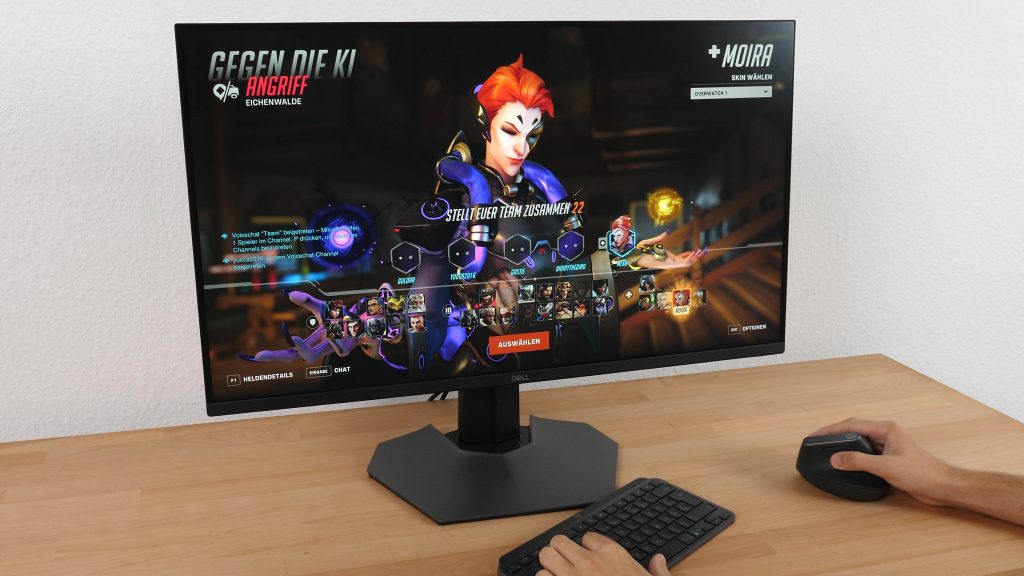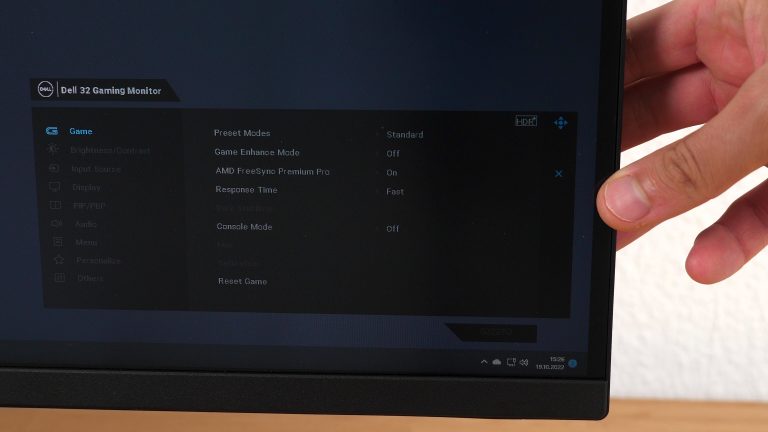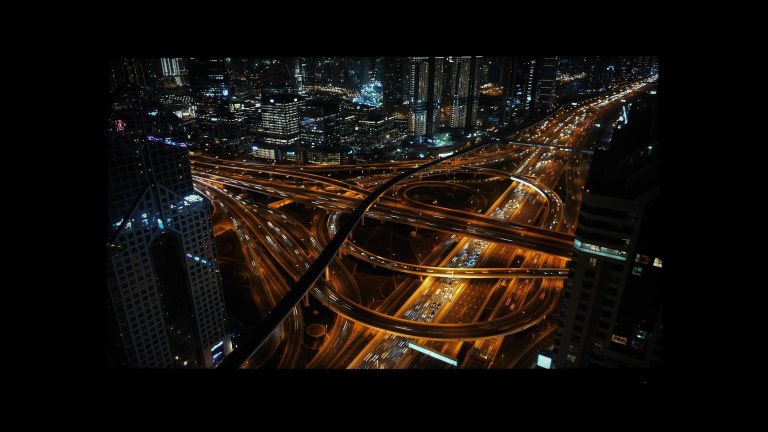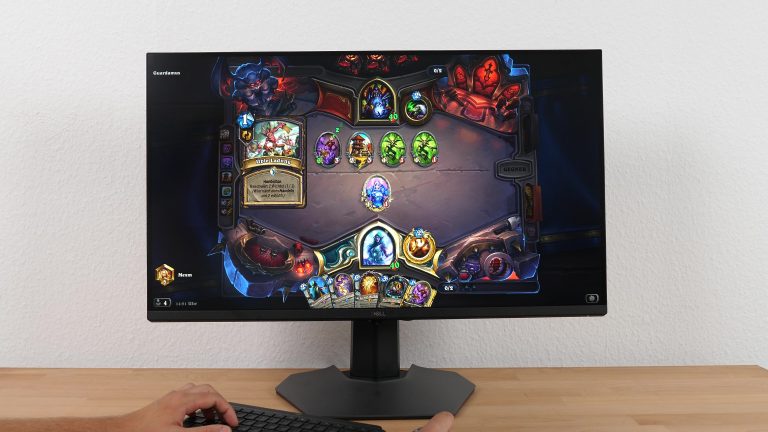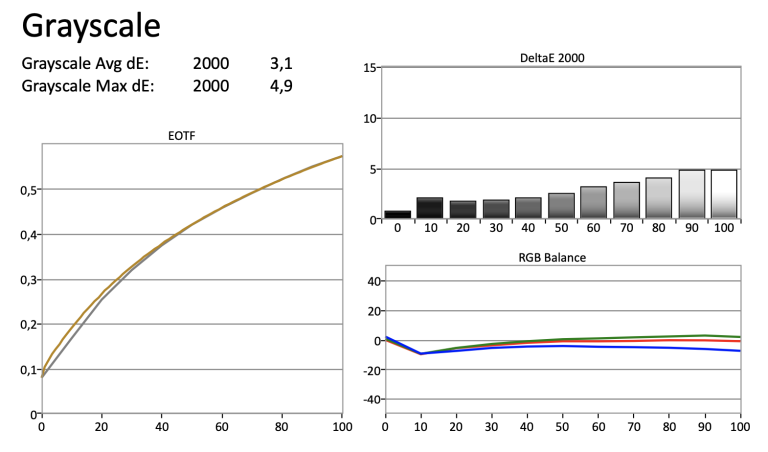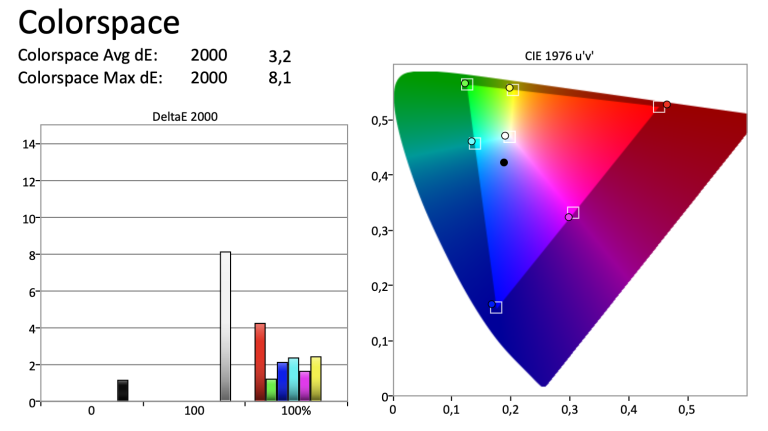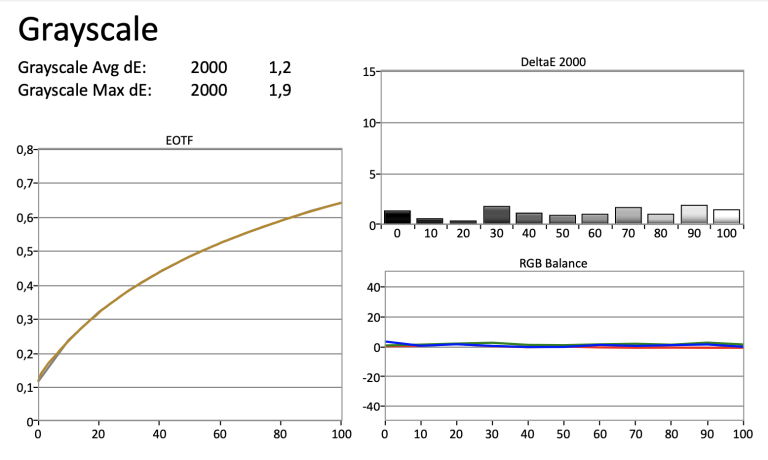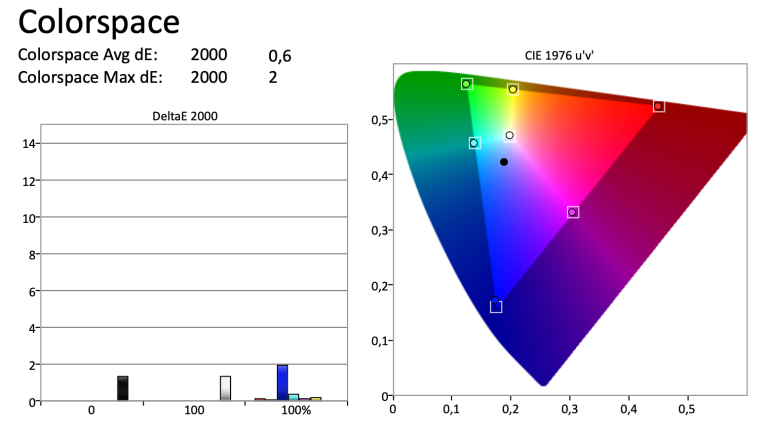Dell G3223Q - The 144 Hertz Debutant with 4K Resolution
Dell’s first 4K gaming flagship with 144 Hertz does a lot of things right, but also some things wrong. Starting with gaming and a low input lag with a variable refresh rate as well as a fast response time and plenty of settings to adjust the display to your sitting position.
However, you won’t achieve top rates in contrast with this monitor and will rather encounter a gray tone than a really deep black. You will be confronted with this especially in the dark. However, in bright rooms, the HDR performance of more than 600 nits peak brightness is perfectly sufficient to deliver a good picture. Edge-lit based local dimming makes blooming an issue.
The casing of the G3223Q is essentially made of plastic, but the display monster still makes a solid overall visual impression and feels good in terms of quality.
- Fast display for gaming
- Well suited for bright rooms
- Large screen size in 4K
- Short input lag
- Good color space coverage
- Ergonomically adjustable
- Easy to use
- Weak contrast
- No daisy chain
- A lot of plastic
- Comes without speakers
Your best alternative options compared to the Dell G3223Q
If you are looking for a more ergonomic solution that can also be a bit smaller, you will be better off with the Samsung Odyssey G7 S28AG70. This monitor not only offers more flexibility in terms of height adjustment, but also has a portrait option that allows you to rotate it horizontally. The less expensive Gigabyte M28U UHD gaming monitor is just as small, but has similar specs.
Dell G3223Q - High-quality impression despite plastic
After the G3223Q made its way out of the box and onto our lab table without a stopover, we first looked at the build quality – as we normally do – and were pleasantly surprised right away.
Generally, the Dell performs well in this area. From our point of view, it feels more than solid and makes the monitor look like a real gaming monitor – despite a lot of plastic. The large stand provides enough support to allow the 16:9 flat panel adjustment without slipping and minimizes wobbling. Although the whole thing doesn’t work completely without resistance in practice, you don’t need a lot of force for it. We could not find any manufacturing flaws or sharp edges in our test model.
Good adjustment options are on board with the Dell G3223Q
The Dell G3223Q has various adjustment options so that you have the best possible position in front of the screen. You can adjust the screen’s height to your viewing angle or compensate for differences in lower desks or other surfaces by up to 10 centimeters.
A tilt angle of 30 degrees and a total tilt radius of 26 degrees complete the ergonomic freedom of movement and ensure that you can adjust the alignment ergonomically correct even without an monitor arm. If you still want to use an external solution, you can comfortably mount the screen via VESA MIS-D with an 100×100 hole pattern, detached from the stand.
Easy handling right from the start
Dell has installed the controls for the on-screen menu on the lower right side of the back panel. After a short familiarization period, you can navigate through the on-screen display quite quickly and without interruptions using a 5-way joystick. Although the buttons and the stick are relatively small, they should still be big enough to be used by people with large hands.
However, the display size could have been a bit bigger in our opinion. If you want to quickly change a setting, you can assign a shortcut to three of the four buttons and thus quickly switch between individual adjustments. The power button is conspicuously inconspicuous and is also located in the same corner at the front of the frame.
Delivers a good picture with deficits
The IPS panel of the Dell G3223Q has a comparatively low contrast level and therefore no deep black. As with many monitors, the edge-lit local dimming does not perform well.
This considerably affects the so-called uniformity, which means the appearance of large uniform color areas, especially in dark scenes. This is particularly noticeable in the dark. In terms of gray uniformity, this fact is much less noticeable in our test model.
Islands of spots that indicate a dirty screen effect are present, but they are still within a comparatively small range and thus do not have a huge impact on the overall picture.
HDR performance without highlights
Looking at the High Dynamic Range, the gaming monitor delivers a decent, but not top performance. However, the luminance is still more than sufficient to provide a good view of the content even in bright rooms. Thanks to its size, a good horizontal and vertical viewing angle stability, and a great handling of reflections, you can definitely use the 4K monitor to enjoy movies with a few friends.
Its high pixel density of 138 PPI also gives the Dell G3223Q a great clarity when displaying text, making it easier for you to read longer passages on the screen.
Color space coverage on a good level
In terms of color space, the gaming giant is up to date. The sRGB color palette is almost completely covered. The DisplayHDR600 mode is sufficient to cover over 95% in the DCI-P3 standard.
Unfortunately, the allocation of the tonal values is partly a bit off track and thus limits the display of corresponding content. An additional Rec. 2020 gamut, especially in the green area, can disappointingly only be displayed to just over 70%.
Clear display on the panel of the G3223Q
Thanks to the short response time of about 3.5 milliseconds at a maximum refresh rate of 144 hertz, movements look smooth and hardly leave any streaks. Accordingly, the Dell G3223Q pays tribute to its designation as a gaming monitor and is also suitable for game titles with fast gameplay.
However, the response time is a bit slower in 60 Hertz mode. Motion blur can be more noticeable here, especially with fast camera pans and a lot of hustle and bustle on the screen.
The Dell G3223Q is suitable for shooter fans
In this budget class, there is of course a whole range of gaming features hidden in the casing of the Dell G3223Q that are waiting to be used by you. Besides VRR to prevent screen tearing, you get AMD FreeSync and G-Sync compatibility. The current refresh rate is displayed via a connectable frame rate display. If your gaming computer has sufficient power, you can achieve up to 144 hertz on the screen.
Also available on the Dell G3223Q: A console mode
Thanks to a compatibility mode for consoles, owners of the current Playstation and Xbox generation can also enjoy 120 hertz support at a resolution of up to 4K and additionally use HDR to almost fully utilize the two next-gen platforms and bring the best possible gaming experience to the screen.
A small lag ensures that your inputs are almost immediately implemented on the screen. Unfortunately, the two HDMI 2.1 ports only support half the bandwidth that would technically be possible with 24 Gbps. However, modern graphics cards use a compression trick at this point to be able to transmit resolutions with high frequencies that usually require a higher data rate.
Average connectivity
Dell provides a lot of connectivity options for the G3223Q. In addition to a DisplayPort 1.4 port, which most of you will use to connect your display, there are two HDMI ports on the back that are limited to 24 Gbps in the 2.1 standard. Apart from that, you’ll find two USB-A 3.2 ports and one USB-B port.
This way, you can easily connect peripherals like mouse and keyboard directly to the monitor and easily communicate with your computer via a single cable. In addition, you can connect your headset or an external speaker system to the monitor via the mini jack audio output to get your sound.
A KVM switch for operating several computers with a single input solution via mouse and keyboard is unfortunately not available. Daisy chain via MST is also not supported.
With ambient lighting on the back
The backlight is certainly one of the visual highlights and immerses the background in a pleasant blue tone while being easy on the eyes. If necessary, you can easily turn off the light via the menu or shortcut keys.
Unfortunately, the color cannot be changed. You can adjust the gamma value with a so-called Dark Stabilizer to perceive more details in dark games and to better locate opponents, for example.
In addition, the monitor offers the function of color space switching between sRGB and DCI-P3 and a Uniformity Compensation, which increases the black value and is supposed to achieve a more even reproduction of color areas. Via PIP and PBP, image sources can be placed together or on top of each other, in case you are working on two computers at the same time, for example.
Calibration
Inaccurate values before calibrating the Dell G3223Q
Before we put our test device through the calibration process, we naturally wanted to know how the monitor performs out of the box. The result is a slight deviation on the EOTF curve in dark contrast areas. Particularly bright levels were displayed too glaring by the G3223Q with an average error of almost 5 points.
Colors are not shown in a completely consistent way. Blue in particular comes up short across the entire brightness range. This is accompanied by a mismatch in terms of color reproduction. Due to a relatively large error in green and blue, cyan in particular is off the mark with more than 7 points.
Much better in retrospect
Even though the color impression is still a bit too bright, the picture is much more homogeneous afterwards. This also applies to all gray tones. Altogether, the average error is 3.5 points lower.
Frequently asked questions about the Dell G3223Q
What does sRGB mean?
The term sRGB means Standard RGB, which is red, green and blue. This is the name for an international color space or color standard that is used by most devices such as monitors, printers and digital cameras. Software such as Microsoft Windows also uses this standard.
Which is the largest color space?
The so-called CIE Lab color space is the largest color space profile and also serves as a reference. For comparison: The sRGB color space can only reproduce 35 percent of it.
What is the difference between DisplayPort and HDMI?
Depending on the specific version, the main difference is the maximum data transfer rate. While HDMI 2.1 offers a maximum data rate of 48 Gbps, DisplayPort 2.0 reaches over 77 Gbps. Resolutions of up to 16K can be realized with it.
What does Daisy Chain actually do?
Daisy chain refers to a series connection of several hardware elements, such as two monitors, with each other. This means that you will only need one compatible DisplayPort connection on your computer or laptop. The port must be able to handle Multi-Stream Transport, or MST for short.